Generally quarterly performance reports (QPRs) are entered by contractors (using the Contractor Portal). However QPRs can also be prepared by Agency Contract Managers (ACM) and Agency IPP Managers (AIM).
To prepare a QPR, open the required contract form:
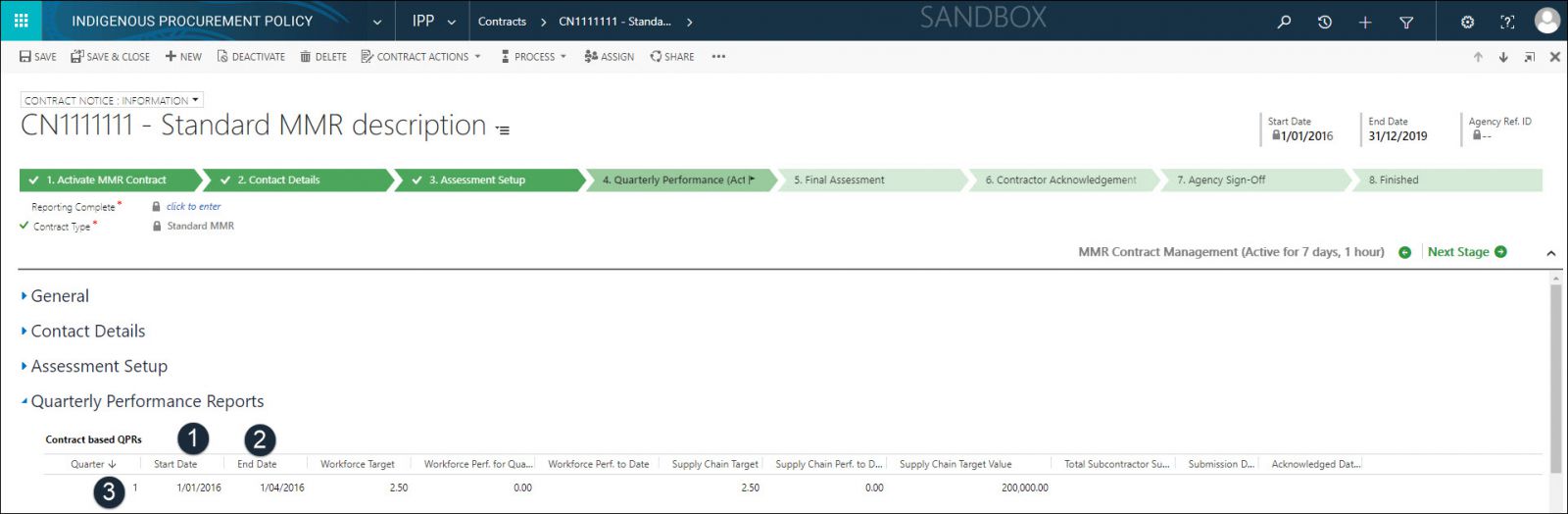
Navigate to the Quarterly Performance Report (collapsible section) and review the list of QPR(s) for the contract. The QPR(s) are listed in descending order of quarter, i.e. the current QPR is displayed at the top of the list.
![]() First QPR is generated when the Assessment Setup stage is complete, subsequent QPRs are created when the previous QPR is finalised.
First QPR is generated when the Assessment Setup stage is complete, subsequent QPRs are created when the previous QPR is finalised.
- Start Date: automatically generated (read-only).
![]() The start date is automatically calculated, based on the previous QPR end date +1 day. For the first QPR, the start date is the contract start date.
The start date is automatically calculated, based on the previous QPR end date +1 day. For the first QPR, the start date is the contract start date.
- End Date: automatically generated (read-only).
![]() The end date of the first QPR is set in the Assessment Setup stage. The end date of subsequent QPRs is the start date + 3 months. The end date of the last QPR is adjusted to match the contract end date.
The end date of the first QPR is set in the Assessment Setup stage. The end date of subsequent QPRs is the start date + 3 months. The end date of the last QPR is adjusted to match the contract end date.
![]() The Assessment, Workforce Target, Supply Chain Target and contract value fields are automatically generated from various sources and cannot be modified as they are read only.
The Assessment, Workforce Target, Supply Chain Target and contract value fields are automatically generated from various sources and cannot be modified as they are read only.
- Quarter: automatically generated quarter number. Double click the required QPR record to open.
![]() QPR: Information window displays.
QPR: Information window displays.
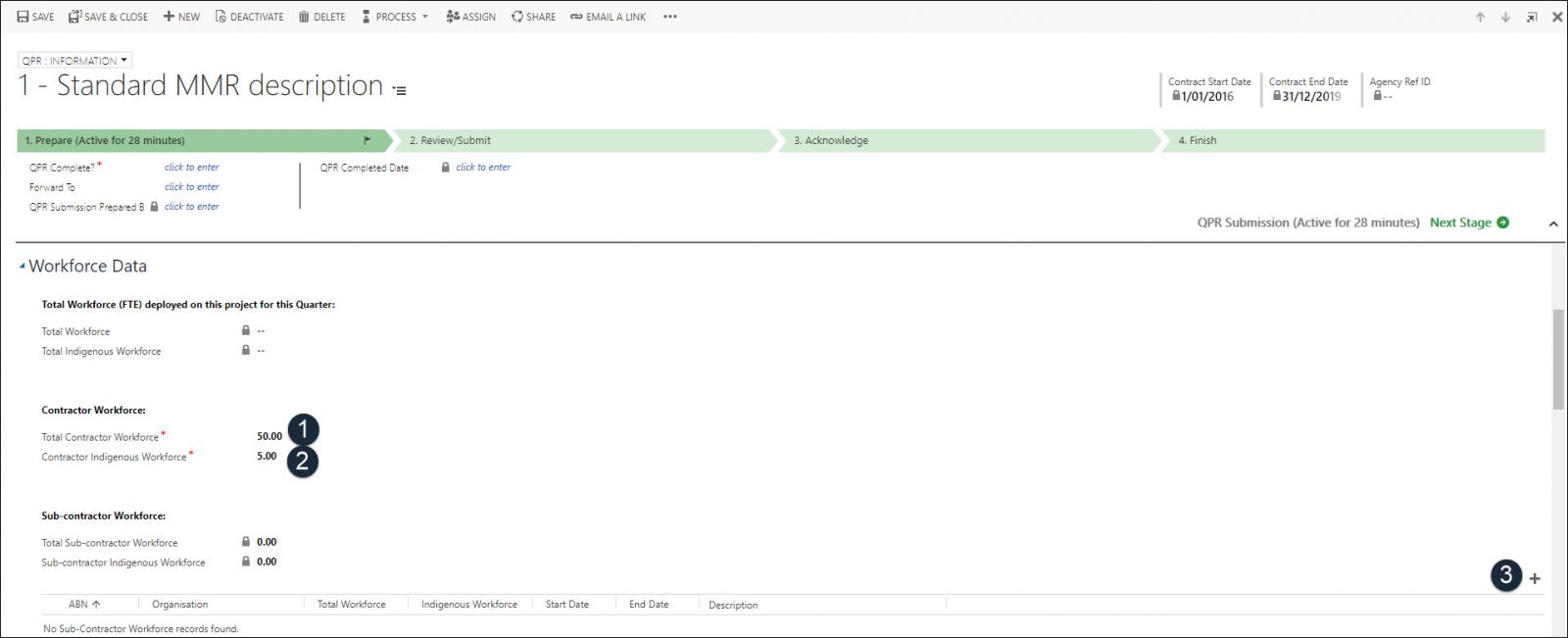
Enter Workforce Data
Navigate to the Workforce Data (collapsible section) > Contractor Workforce heading and enter the following:
- Total Contractor Workforce *: enter the total number of FTEs deployed on the contract by the lead contractor (including Indigenous staff).
![]() Mandatory if there is a Workforce % Target for the contract.
Mandatory if there is a Workforce % Target for the contract.
-
Contractor Indigenous Workforce *: enter the total number of Indigenous FTE's employed on the contract by the lead contractor.
![]() Mandatory if there is a Workforce % Target for the contract. Details are displayed in each QPR record. This value must be < or = (less than or equal to) the Total Contractor Workforce.
Mandatory if there is a Workforce % Target for the contract. Details are displayed in each QPR record. This value must be < or = (less than or equal to) the Total Contractor Workforce.
- + Add sub-contractor workforce record: click to open a new subcontractor-workforce record.
![]() QPR sub-contractor Workforce window displays.
QPR sub-contractor Workforce window displays.

Enter Sub-Contractor Workforce
Complete the following details:
- ABN: enter the ABN of the sub-contractor organisation, if known.
- Organisation *: enter the name of the sub-contractor organisation. If the ABN is recognised by the IPPRS, it will prefill the name.
- Description: enter a short description to identify this sub-contract i.e. goods/services delivered, internal identifier or trading name, for this QPR record.
- Start Date *: enter or select (using the date picker) the start date of the sub-contract, for this QPR record.
![]() Must be greater than or equal to the MMR contract start date.
Must be greater than or equal to the MMR contract start date.
- End Date *: enter or select (using the date picker) the end date of the sub-contract, for this QPR record.
![]() Must be less than or equal to the MMR contract end date.
Must be less than or equal to the MMR contract end date.
- Total Workforce *: enter the total number of Full Time Equivalent (FTE) staff, including Indigenous staff, working on this sub-contract.
- Indigenous Workforce *: enter the total number of FTE Indigenous staff working on this sub-contract.
- Save: click to save the record and close the window OR click Cancel to cancel creating the Sub-Contractor Workforce record.
![]() repeat above steps to add more sub-contractor records, as necessary.
repeat above steps to add more sub-contractor records, as necessary.
![]() Sub-Contractor Workforce record closes and QPR: Information window is displayed.
Sub-Contractor Workforce record closes and QPR: Information window is displayed.
Enter Supply Chain Data
Navigate to the Supply Chain Data (collapsible section):
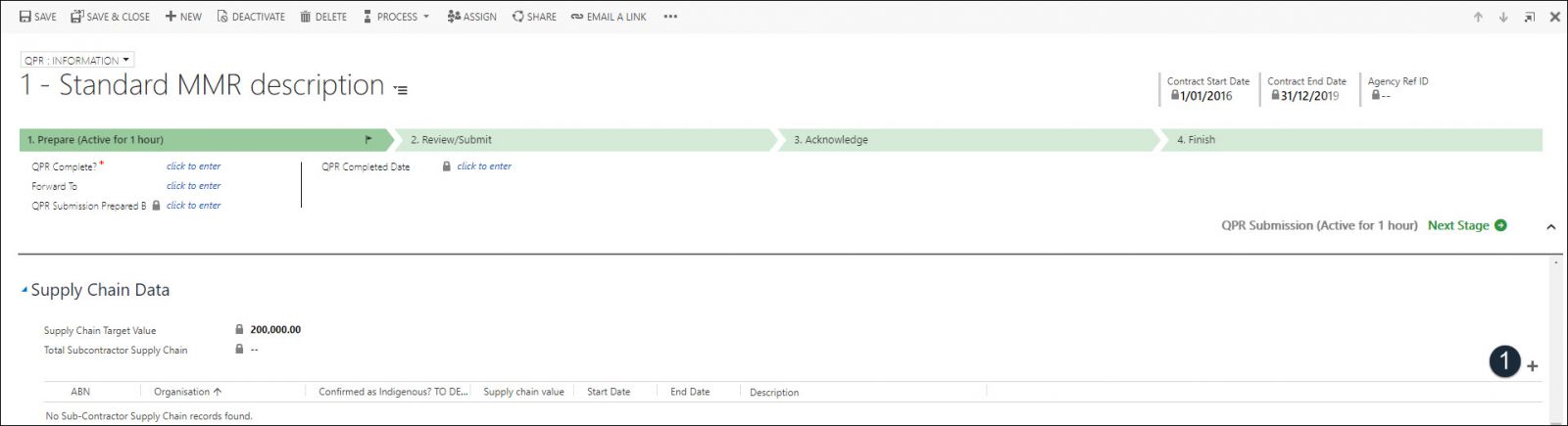
![]() Only one (1) QPR can be active (editable) at any one time.
Only one (1) QPR can be active (editable) at any one time.
- + Add sub-contractor supply chain record: click to open a new sub-contractor supply chain record.
![]() QPR Sub-Contractor Supply Chain window displays.
QPR Sub-Contractor Supply Chain window displays.

- ABN: enter the ABN of the sub-contractor organisation, if known.
- Organisation*: enter the name of the sub-contractor organisation. If the ABN is recognised by the IPPRS, it will prefill the name.
- Confirmed as Indigenous : select:
- Unconfirmed: (default): automatically selected if the entered ABN does not match an Indigenous business uploaded into the IPPRS from Supply Nation or ORIC.
- Yes: select if verified that the sub-contractor is an Indigenous business
- Yes (Supply Nation/ORIC): automatically selected if the ABN matches an Indigenous business uploaded into the IPPRS from Supply Nation or ORIC.
- Description: enter a short description to provide further details of the QPR supply chain, for this QPR.
- Start Date: enter or select the start date of the supply chain sub-contract for this QPR.
![]() Must be greater than or equal to the MMR contract start date.
Must be greater than or equal to the MMR contract start date.
-
End Date: enter or select the end date of the supply chain sub-contract for this QPR.
![]() Must be less than or equal to the MMR contract end date.
Must be less than or equal to the MMR contract end date.
-
Value: enter the $ (dollar) value of the supply chain sub-contract, for this QPR.
![]() The value cannot exceed the MMR contract value.
The value cannot exceed the MMR contract value.
- Save: click OR click Cancel to cancel creating the sub-contractor supply chain record.
![]() repeat above steps to add more Supply Chain sub-contractor records.
repeat above steps to add more Supply Chain sub-contractor records.
![]() The Total sub-contractor supply chain value is updated to reflect the total of the supply chain table. The QPR record is now complete and is ready to be submitted. Supply chain record closes and the QPR: Information window is displayed.
The Total sub-contractor supply chain value is updated to reflect the total of the supply chain table. The QPR record is now complete and is ready to be submitted. Supply chain record closes and the QPR: Information window is displayed.
![]() The QPR data is used to calculate the overall MMR contract performance at the end of the reporting period.
The QPR data is used to calculate the overall MMR contract performance at the end of the reporting period.