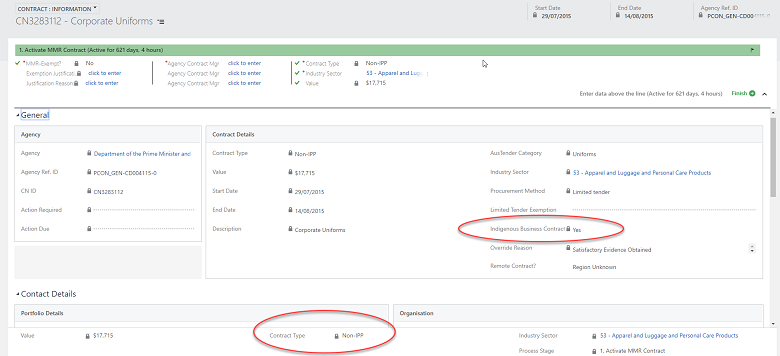This can be done two ways; either individually on the contract notice form or via a bulk update.
To update contracts individually, navigate to the relevant contract notice form and click on the “Change Contract Details” button on the command bar:
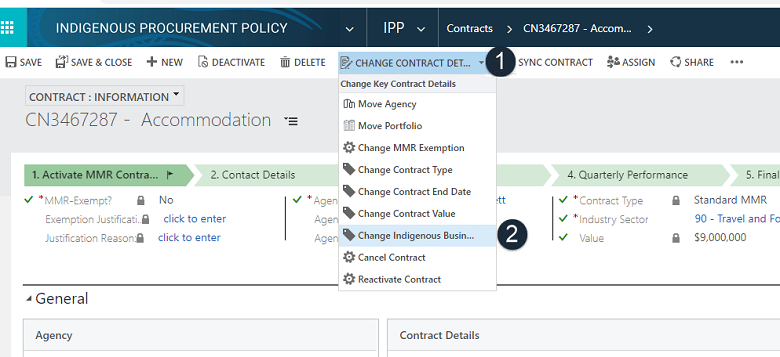
Then click the “Change Indigenous Business Indicator” option. This will display a dialog wizard which will step you through updating the Indigenous Business indicator:
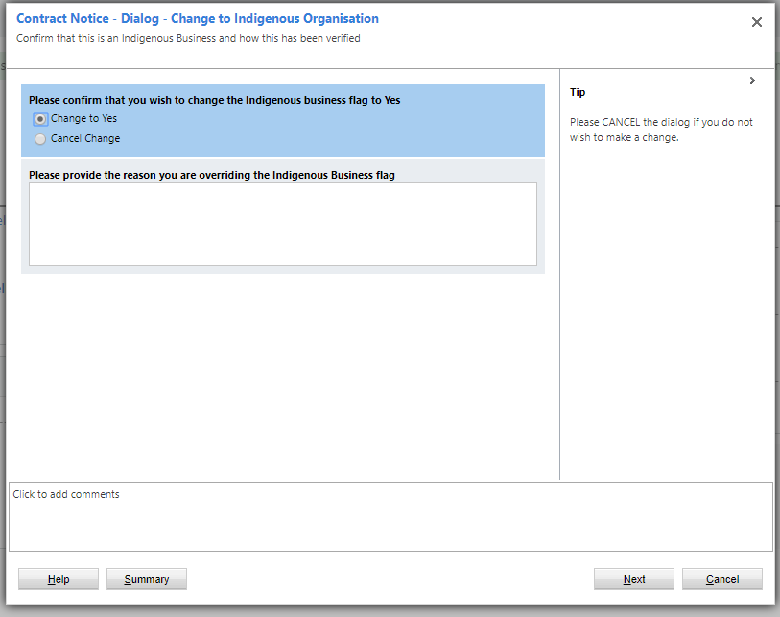
To update multiple contracts at once, select a relevant filter in the contract notice system views (for example, filter by your agency and a particular organization):
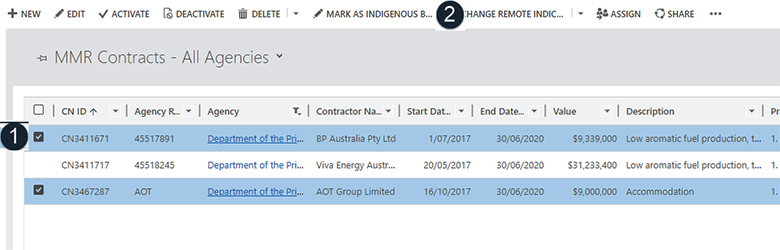
The system will automatically update all contracts and set the Override Reason to “Satisfactory Evidence Obtained”.
Note that contracts manually updated to be Indigenous Business Contracts will NOT update to be ‘IBC’ type contracts (Indigenous Business Contracts). They will remain Non-IPP, however the Indigenous Business Flag will be set to ‘Yes’ – and this is what is used to calculate Portfolio targets, not the contract type.