When a contract has been activated, any of the Agency Contract Managers (ACM) for the contract must nominate up to three Contractor Contacts (contractor) within the contractor organisation. The contractors are responsible for entering and submitting the quarterly performance reports (QPR) for the contract.
Any of the contractors can update the contract in the Contractor Portal and are emailed whenever any action on the contract is required.
Assign Contractor Contact
It is mandatory for at least one contractor to be assigned to a mandatory minimum requirements (MMR) contract, however up to three may be assigned. To assign a contractor to an MMR Record, open the required contract form:
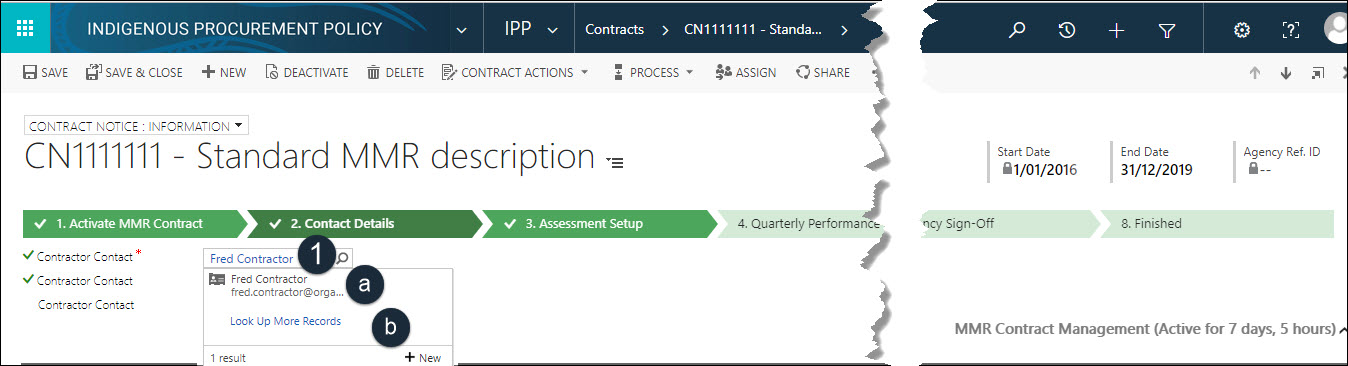
-
Select a value: click.
a. Contractor Contact: select a name from the pre-populated list if available, OR proceed to Look Up More Records to search for contractor.
![]() Only contractors for the Organisation awarded the contract are displayed.
Only contractors for the Organisation awarded the contract are displayed.
b. Look Up More Records: click.
![]() Look Up Record window displays.
Look Up Record window displays.
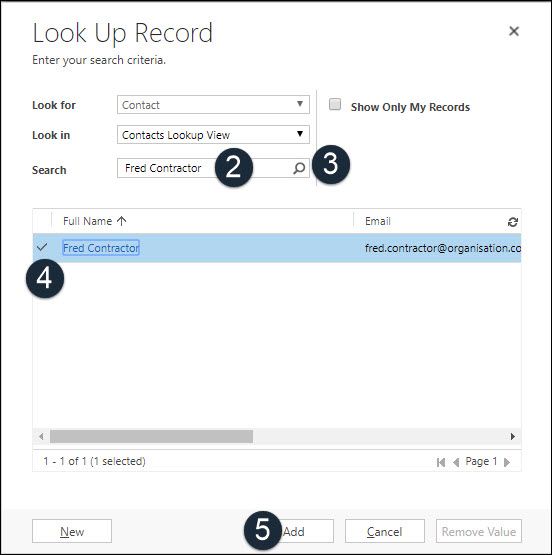
2. Search: enter name, if contractor contact already exists within IPPRS.
3. Start Search: click to search for text value matching the name entered.
4. Select: Highlight the required contractor contact or click in the checkbox column to the left of the correct Name to select the record.
![]() If the contractor does not exist, create Contractor Contact.
If the contractor does not exist, create Contractor Contact.
5. Add: click to add the contractor to the MMR Record.
![]() Add up to three Contractor Contacts if required. Each contractor receives an email to inform them that they have been nominated to manage the contract / QPR
Add up to three Contractor Contacts if required. Each contractor receives an email to inform them that they have been nominated to manage the contract / QPR
![]() Look Up Record window closes and contractor assigned.
Look Up Record window closes and contractor assigned.
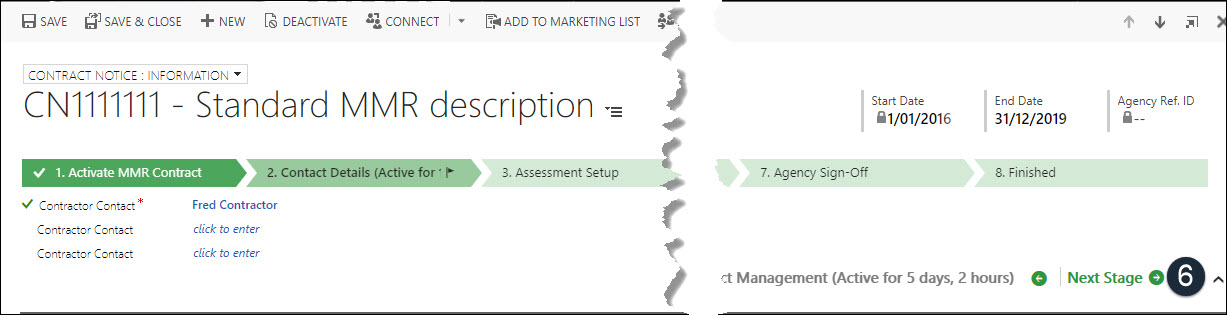
- Next Stage: click the next stage when all mandatory * details are complete.
![]() The active flag displays on the next stage of the process flow.
The active flag displays on the next stage of the process flow.
Refer to Stage 3 – Assessment Setup to proceed to the next stage in the process flow.
Create Contractor Contact
New contractors may need to be created and assigned for the organisation if this is the first MMR contract they have been awarded.
To create a new Contractor Contact and assign to a contract:
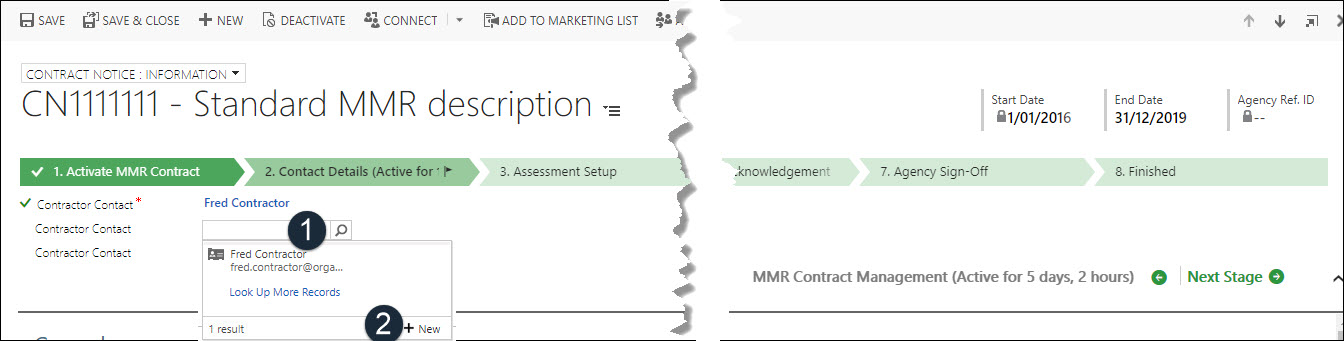
Select a value: click from the Contractor Contact field.
![]() Only contractors for the organisation associated awarded the contract are displayed.
Only contractors for the organisation associated awarded the contract are displayed.
-
+ New: click.
![]() Contact window displays.
Contact window displays.
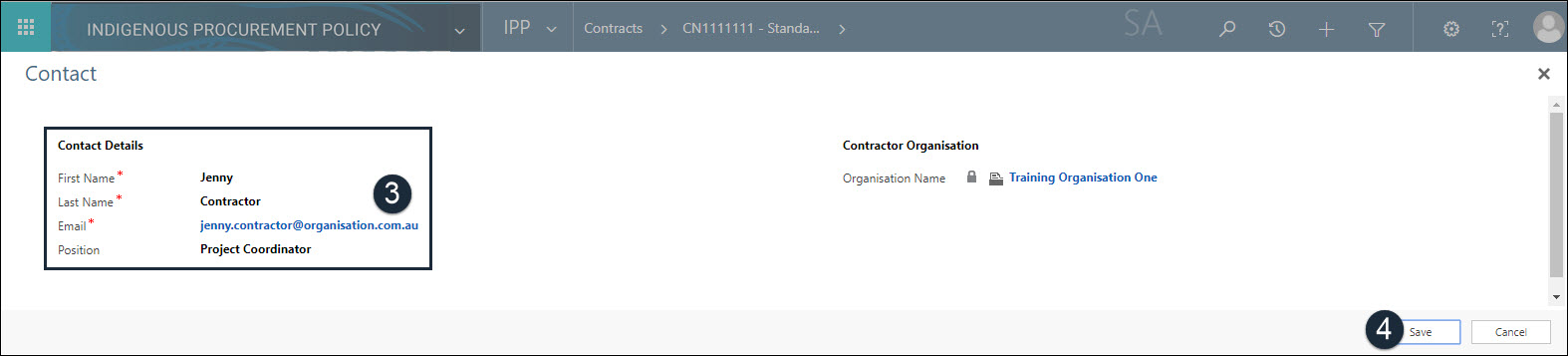
- Contact Details: enter First Name *, Last Name *, Email Address * and Position for the contractor.
- Save: click to save and close the Contact record.
![]() The new contractor contact is added to the organisation and assigned to the contractor contact field.
The new contractor contact is added to the organisation and assigned to the contractor contact field.
The login for the new contractor is created immediately and a welcome email is sent, with a link to the portal, and instructions for activating the contractor's login.