This section provides details about searching for records and the difference between accessing a record and a record containing hyperlinks.
Search for Records
There are many records within the Indigenous Procurement Policy Reporting Solution (IPPRS) system, such as contracts, Quarterly Performance Reports (QPRs), Industry sector, portfolio / agency / contractor contacts, etc. The search function returns results based on the search criteria entered in the "search for records" box from any view or dashboard within the IPPRS. Any field containing the search criteria, within the view or dashboard is returned as a search result.
When using the search function within the IPPRS, it is important that users understand how to enter text within a search box, as detailed below:
- Begins with: results include records that begin with a specific word. For example, to search for “Fred Smith” Agency Contract Mgr, type fre in the search box. If Smith is entered, the record cannot be located. Alternatively, type Fred to return any results containing Fred as the first name.
![]() The search function does not recognise spaces or more than 1 word unless a wildcard is used (as the second word is at the end of the name/record).
The search function does not recognise spaces or more than 1 word unless a wildcard is used (as the second word is at the end of the name/record).
- Wildcard: the wildcard within the IPPRS is * (asterisk). For example: enter *smith to return any results ending with the surname of smith.
![]() * (wildcard) can be used at the start, middle or end of any text entered within a search.
* (wildcard) can be used at the start, middle or end of any text entered within a search.
An example of using the search function and wildcard, within the Activate MMR Contract stage is detailed below:
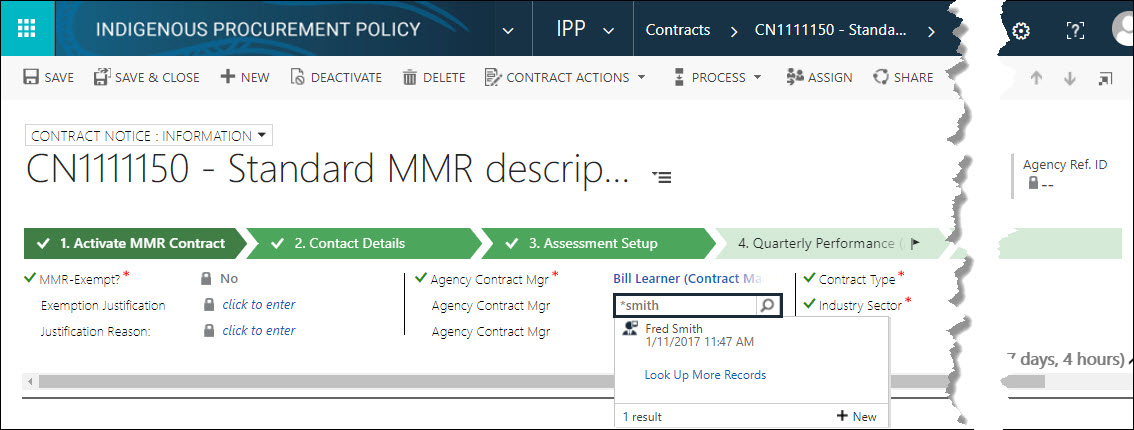
![]() Fred Smith displays as a result found when *smith is entered.
Fred Smith displays as a result found when *smith is entered.
Records with Hyperlinks
Records within the IPPRS contain several fields and hyperlinks. If a hyperlink (other than the primary record identifier) is clicked within a record, further details about that hyperlinked field will display, instead of the intended record.
For example, in the diagram below, the Training Records List View displays all records, with the Agency column displaying hyperlink references to the agency record.

To open a contract record from within the sample list view displayed above:
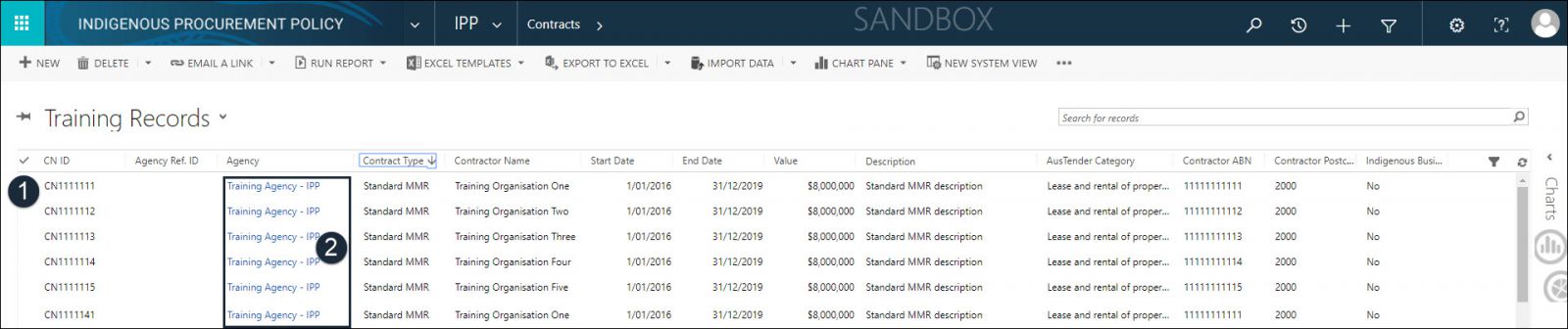
- CN ID: double click on any non-hyperlinked value / white space within the required record (e.g. CN ID or Agency Ref ID), to open that contract record.
- Agency: If a hyperlink is clicked within a record, that record will display. For example, if Training Agency - IPP was clicked, the Agency: Information details record will open, as displayed below, instead of the intended contract record.
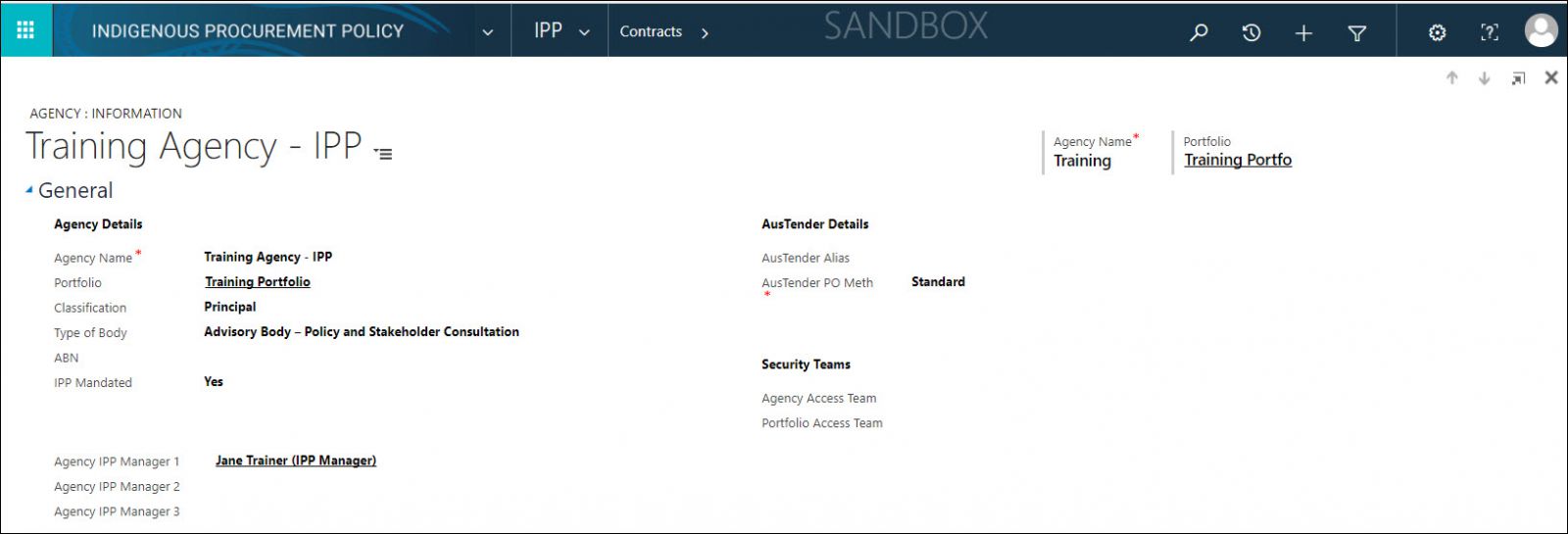
Update Field with Hyperlink
If a hyperlinked field is required to be updated, to change a contact or select another record, it is important to click on the white space before the field name and not on the hyperlink itself. Again, if the hyperlink was clicked, the record associated to the hyperlink will open.
For example, in the diagram below, the Activate MMR Contract stage is displayed with a hyperlink to the Agency Contract Mgr (ACM) record for Bill Learner.

To update the Agency Contract Mgr from Bill Learner to another contact:

- Agency Contract Mgr : click on the white space to the left of the hyperlink field (not the hyperlink itself) to select the field.
 when hovering over the hyperlink, the finger pointer displays to select the hyperlink.
when hovering over the hyperlink, the finger pointer displays to select the hyperlink.
 when hovering over the field, the arrow displays to select the field.
when hovering over the field, the arrow displays to select the field.
Enter Ctrl+A to delete the hyperlink field reference and locate new contact.