The following instructions are intended to guide a user on how to verify the data that was uploaded from the bulk upload spreadsheet or entered manually.
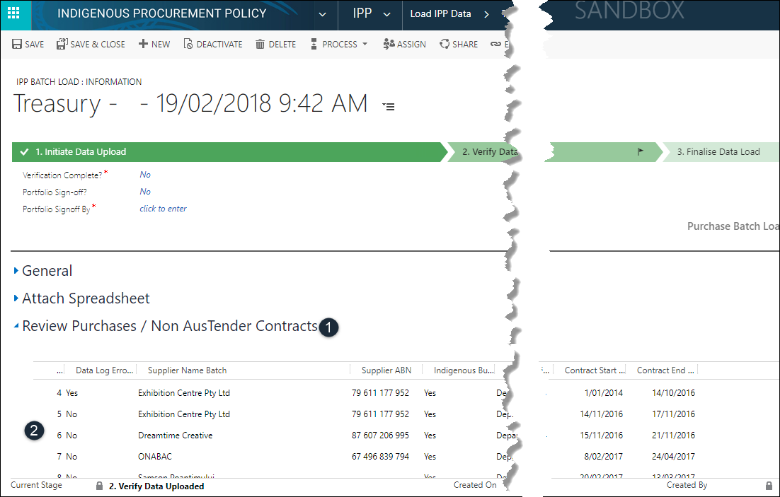
- Review Purchases / Non AusTender Contracts: Click to expand and view the data uploaded in Stage 1 – Initiate Data Load.
- Edit: All uploaded data is editable at this stage. Double click on any record to open the contract edit view.
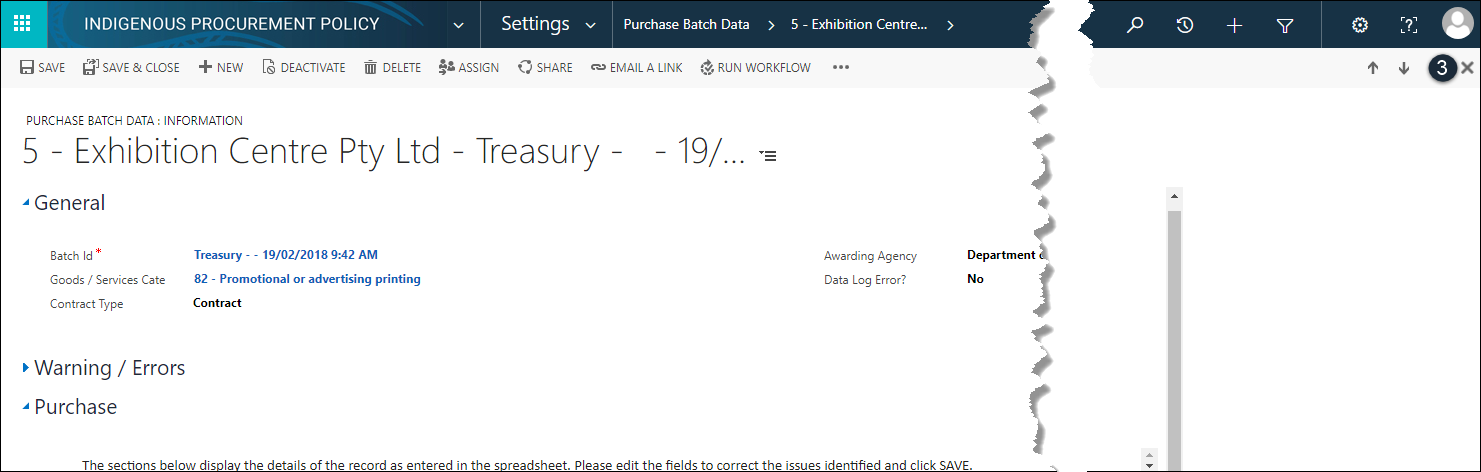
- Close: Click
 to close the contract edit window.
to close the contract edit window.
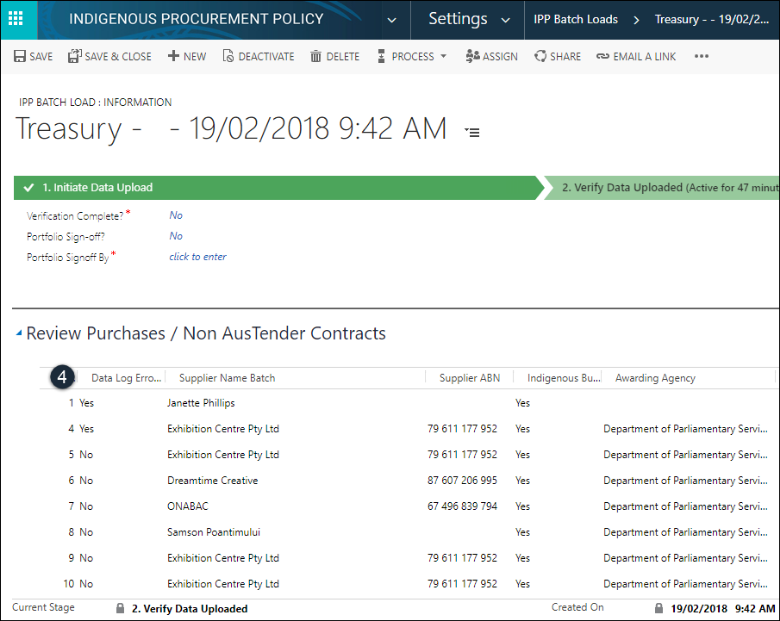
- Data Log Error?: The system analyses the uploaded spreadsheet records and manual entries for data validation issues. Any data issues identified by the system are represented in the Data Log Error? Column within the table.
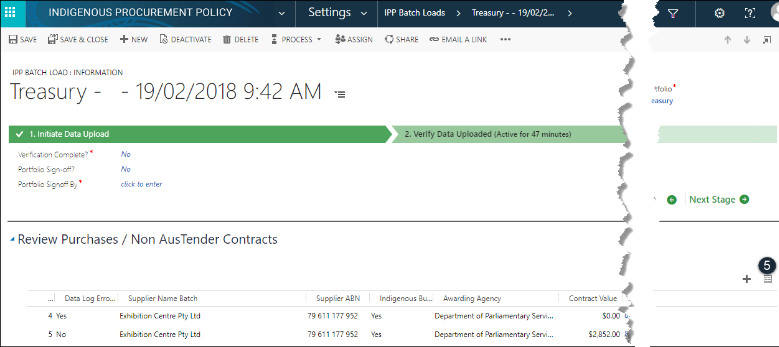
- Data Error View: To view all identified data errors click the associated view icon. All data log errors will be displayed.
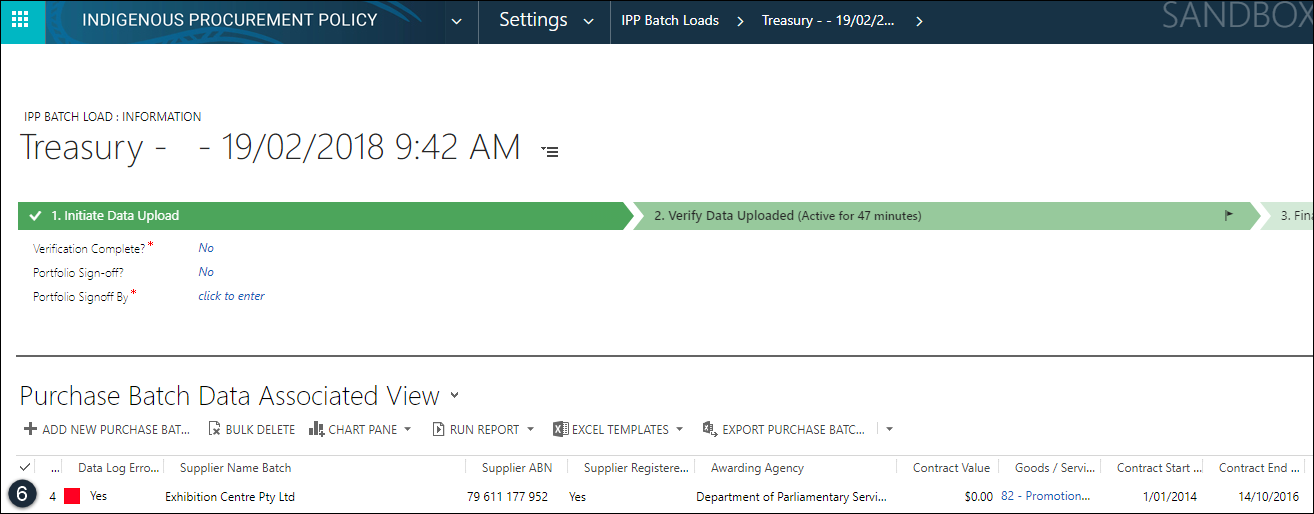
- Warning / Errors: To resolve data log errors double click the record and expand the Warning / Errors tab to view the system identified error.
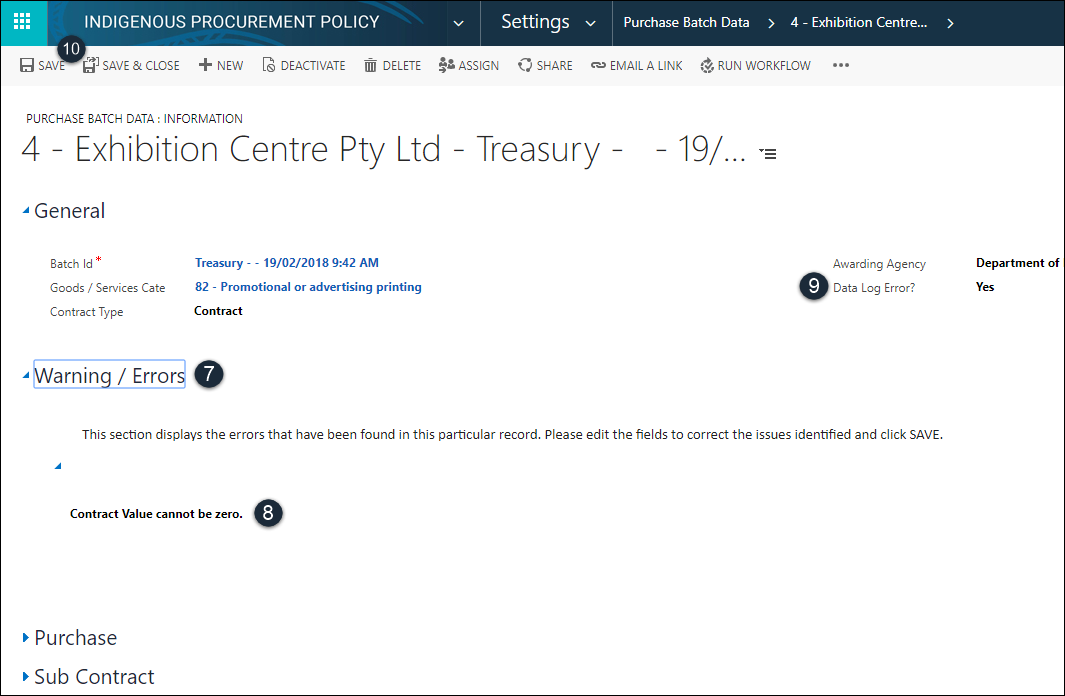
- Warning / Errors resolve: Click to expand this tab to view the identified error.
- Warning / Errors message: This section displays the error identified by the system. Edit the field(s) associated with an error to correct the identified issues. In this screenshot the error is “Contract Value cannot be zero”. To resolve this you will need to enter the contract value.
- Data Log Error Status: Once the error has been resolved you will need to click to change the Data Log Error? field from the current Yes to No.
- Save: Click SAVE & CLOSE to complete your changes. You will be taken back to the main page.
![]() : You cannot progress to stage 3 if there are unresolved data errors.
: You cannot progress to stage 3 if there are unresolved data errors.
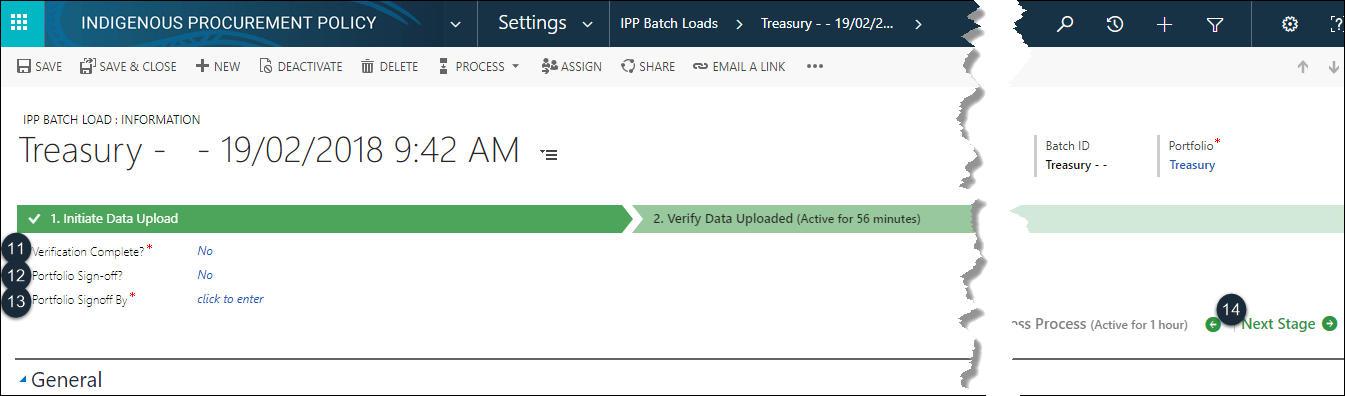
- Verification Complete*: Once the data has been verified and all warning/errors resolved click to change from No to Yes.
- Portfolio Sign-Off: Click to change from No to Yes.
- Portfolio Signoff By*: Enter the name of the officer completing the upload.
- Next Stage: Click Next Stage to progress to Stage 3 – Finalise Data Load.
![]() : You have now successfully completed Stage 2.
: You have now successfully completed Stage 2.