On your first login to the Portal, the Profile page will be automatically displayed. It contains user information, contacts numbers, organisation details, contact methods and a means to change a user’s email and password. Your profile can also be accessed from the toolbar, by clicking on your name.
Make any required changes to your information and save the profile.
Your Information
Your information is located within your Profile page. At any time, you can revisit your Profile to change details such as email addresses, your salutation and phone numbers.
To access your profile after the first login:
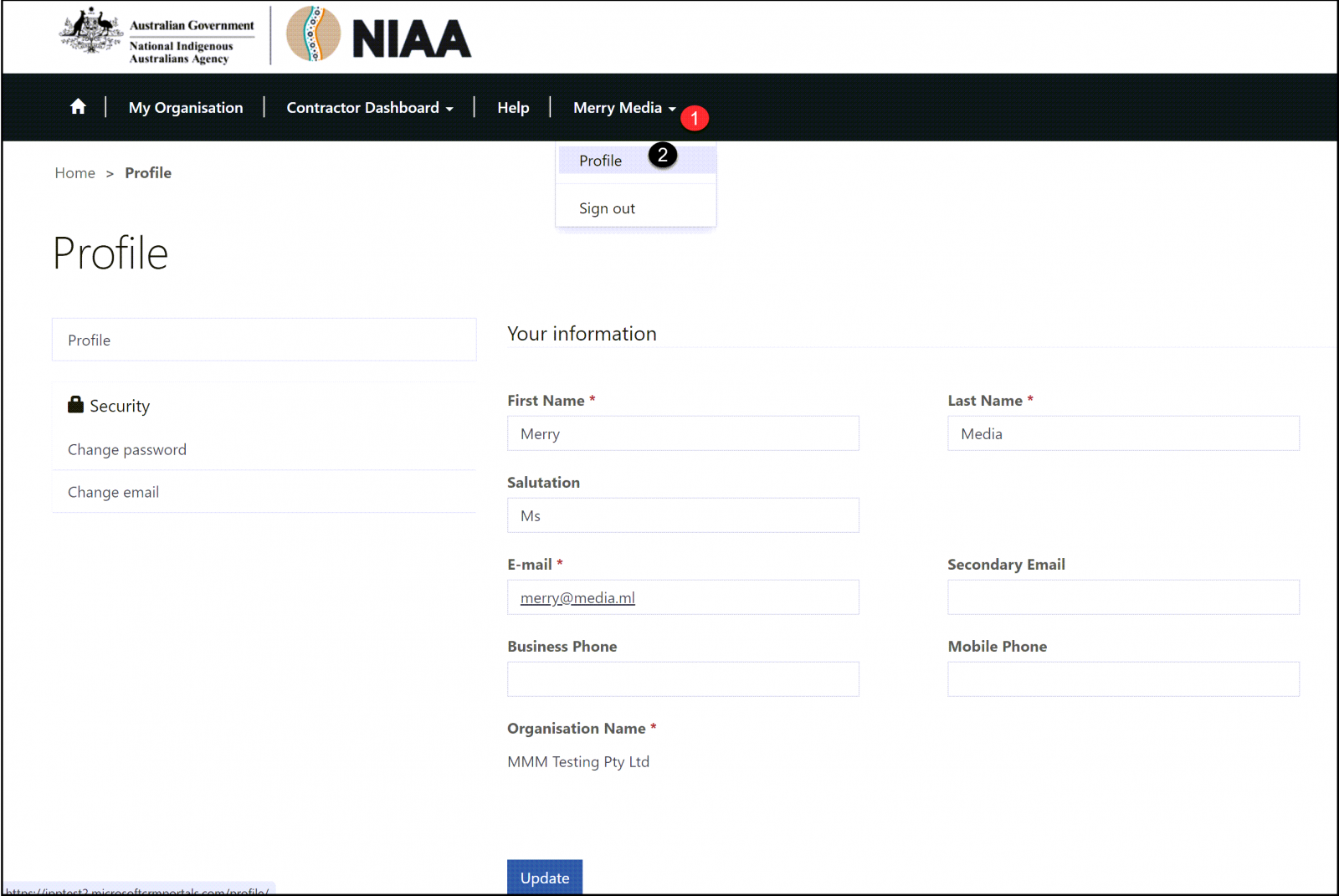
- User Name: click.
- Profile: click.
![]() : Profile window displays
: Profile window displays
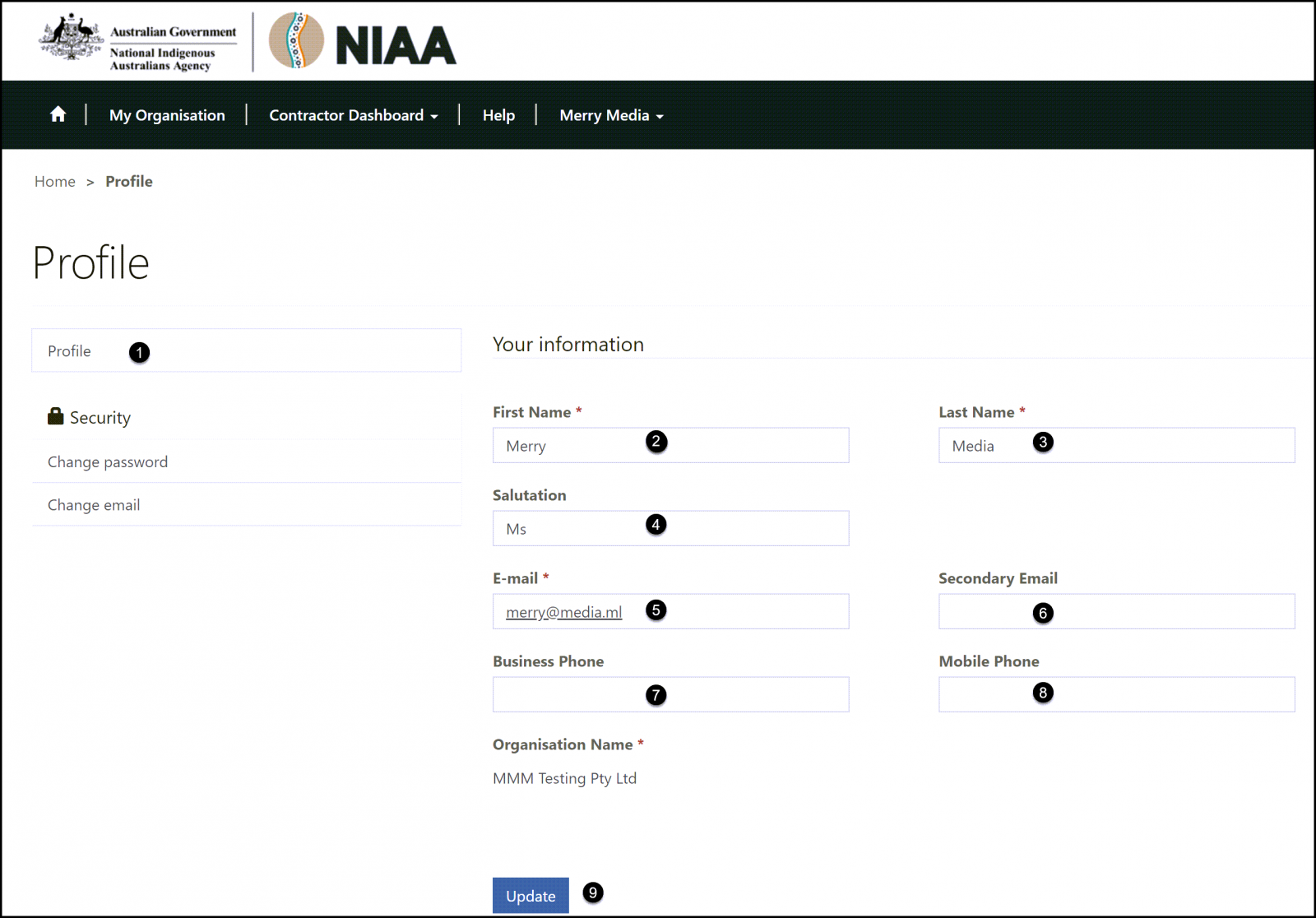
- Profile: click.
- First Name
- Last Name
- Salutation: choose your preferred salutation (optional).
- E-mail *: confirm your email address.
- Secondary Email: enter an alternative email address, if required.
- Business Phone: enter your business phone number (optional)..
- Mobile Phone: enter your mobile phone number (optional).
- Update: Click
![]() : You have now updated your profile successfully.
: You have now updated your profile successfully.
![]() : Organisation Name: your organisation name is read-only.
: Organisation Name: your organisation name is read-only.
Change Password
You will be required to change your password after logging into the Contractor Portal for the first time.
To change your password:
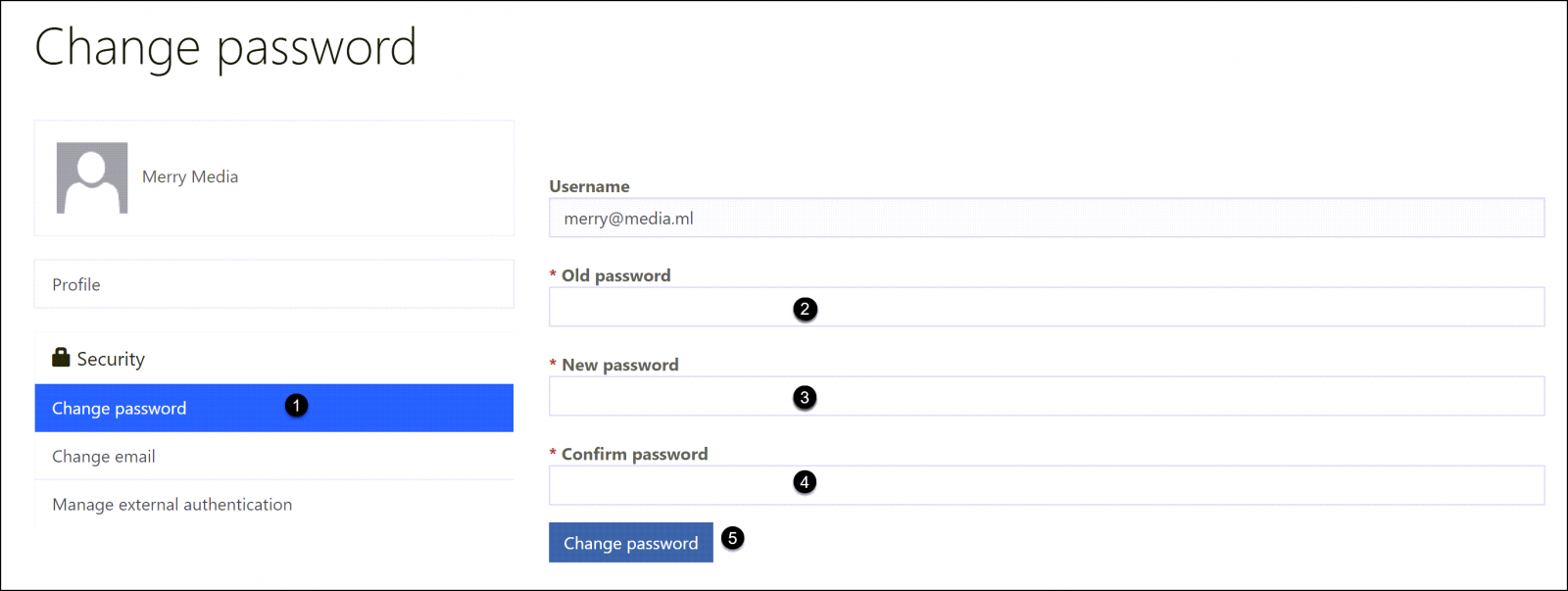
- Change Password: click.
- Old Password: enter your old password.
- New Password: enter the new password.
- Confirm Password: enter the new password again to confirm it.
- Change Password: click.
![]() : New password confirmed and updated.
: New password confirmed and updated.
Change Email
Contractor Portal users can change their email address from within their Profile.
To change your email address:
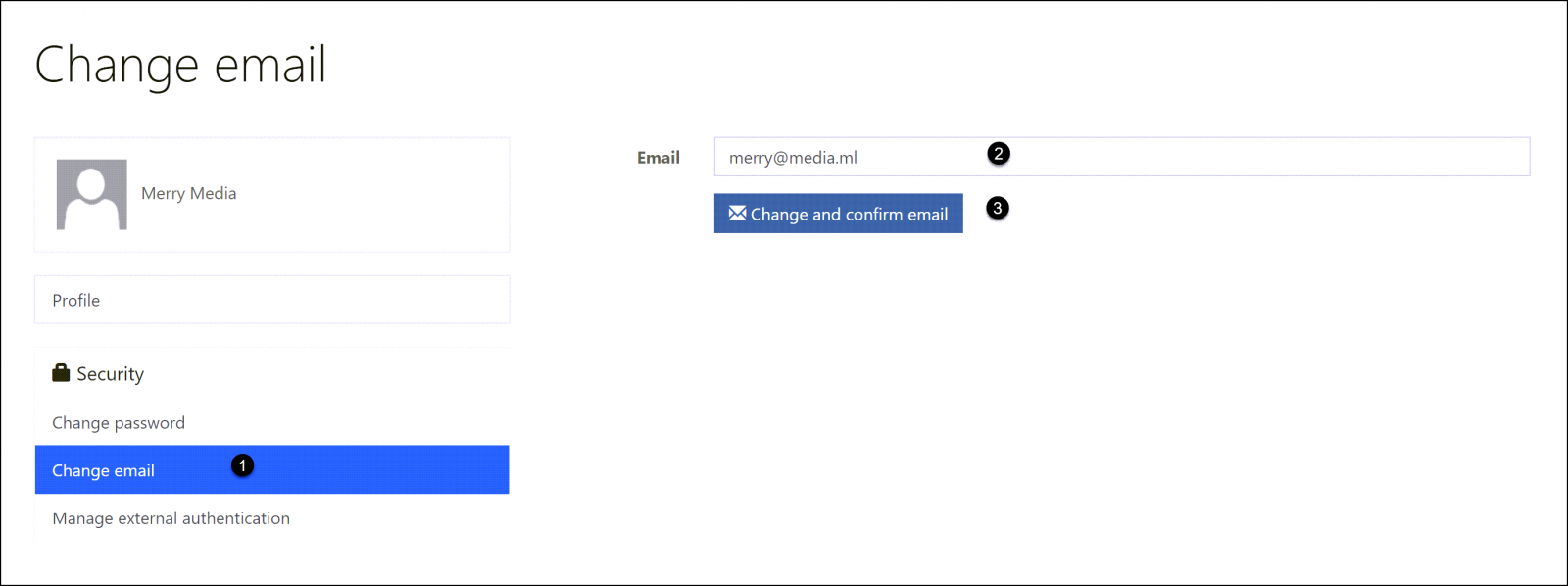
- Change Email: click.
- Email: enter the updated email address.
- Change and Confirm Email: click to change and confirm the email address.