To add a Contractor contact for a contract follow these steps:
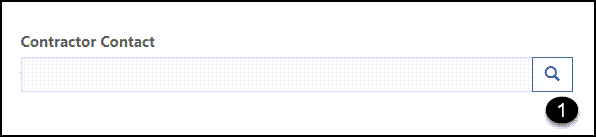

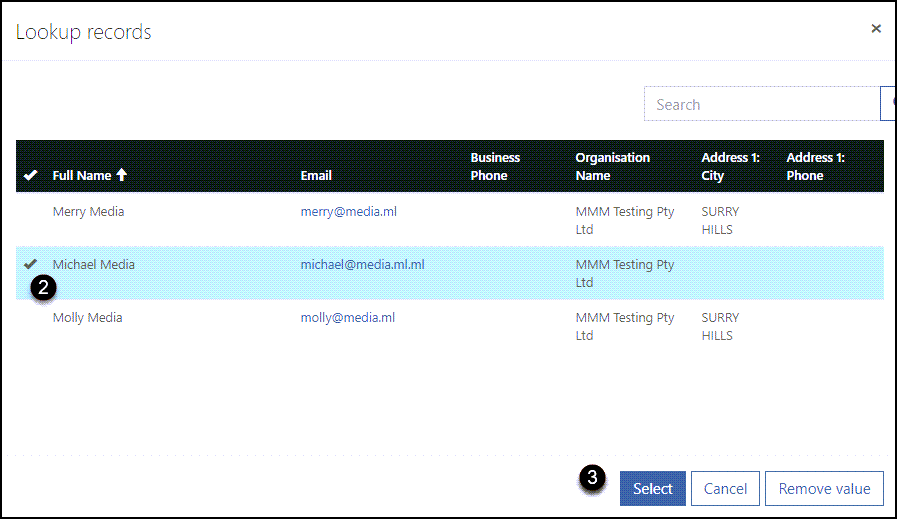
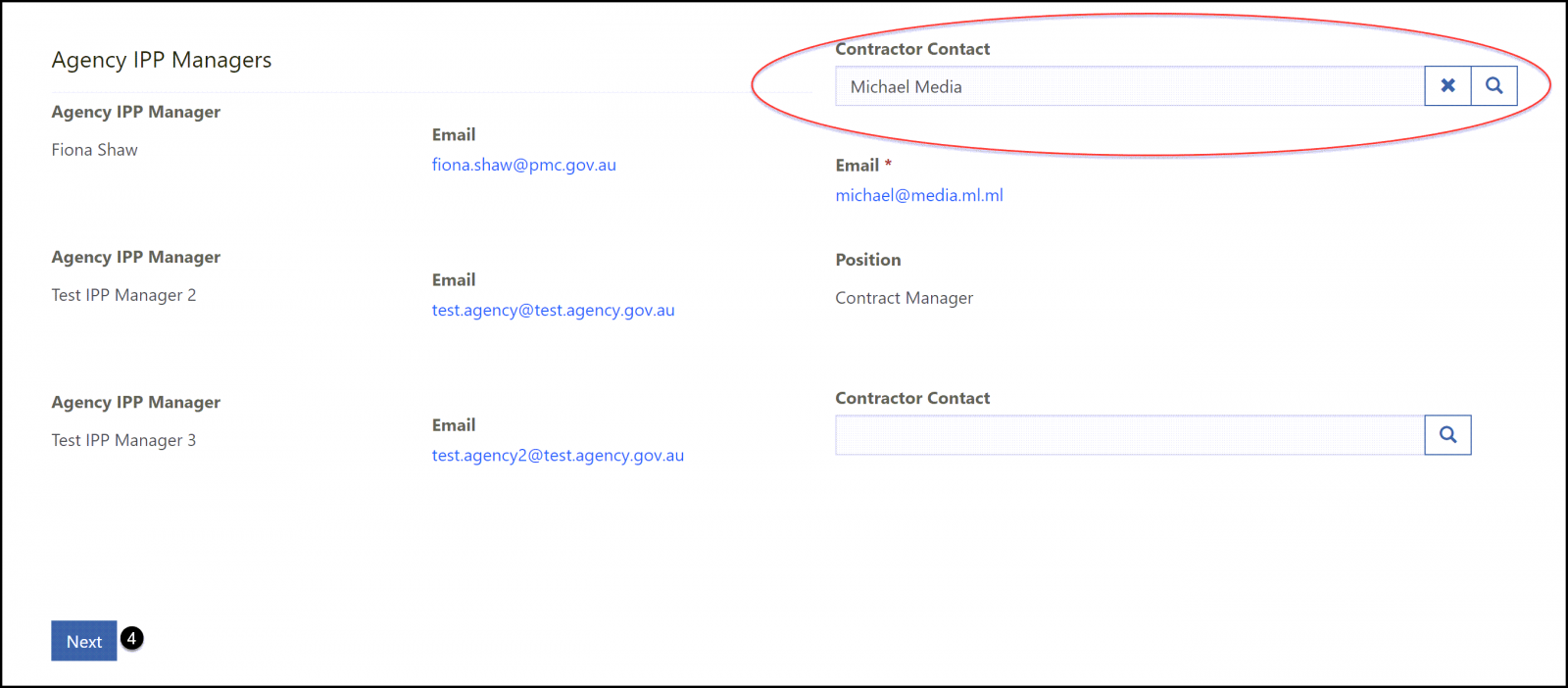
- Click on the Contractor contact magnifying glass icon to display a list of existing contacts in your organisation.
- Click on the required Contact – a tick will be displayed.
- Click Select to close the list. The selected contact will be displayed in the field.
- Click Next on the Contract form to save the updated contract.
![]() : The contact will receive an email informing them that they have been assigned to the contract
: The contact will receive an email informing them that they have been assigned to the contract
![]() : Click on the X icon next to a contact to remove them from the contract. This does not delete the contact but they are no longer associated with the contract. Click Next to save the change.
: Click on the X icon next to a contact to remove them from the contract. This does not delete the contact but they are no longer associated with the contract. Click Next to save the change.
![]() : You can change the first contact to a different person but you cannot remove them, i.e. you must always have a person nominated as the first contact.
: You can change the first contact to a different person but you cannot remove them, i.e. you must always have a person nominated as the first contact.
![]() : You can create additional Contractor contacts by following the steps found on the My Organisation Contacts page.
: You can create additional Contractor contacts by following the steps found on the My Organisation Contacts page.
